This article explains how to enable Network and System Extensions (NEXT/SEXT) to ensure the correct functioning of the Panda protection in macOS. We have used Adaptive Defense 360 to illustrate the procedure.
When you run the installation file on your macOS device, you get a System Extensions Blocked message that prompts you to enable the new extensions, for example:- EndpointProtectionService (System Extension y Login Item)
- Protection Agent (Full Disk Access)
- NextLoader (Network Extensions)
+ Instructions for macOS Catalina 10.15 or higher - Instructions for macOS Catalina 10.15 or higher
Enable EndpointProtectionService from System Extensions
- Open Adaptive Defense 360 and click the Open Security Preferences panel button.
- Click the lock icon.

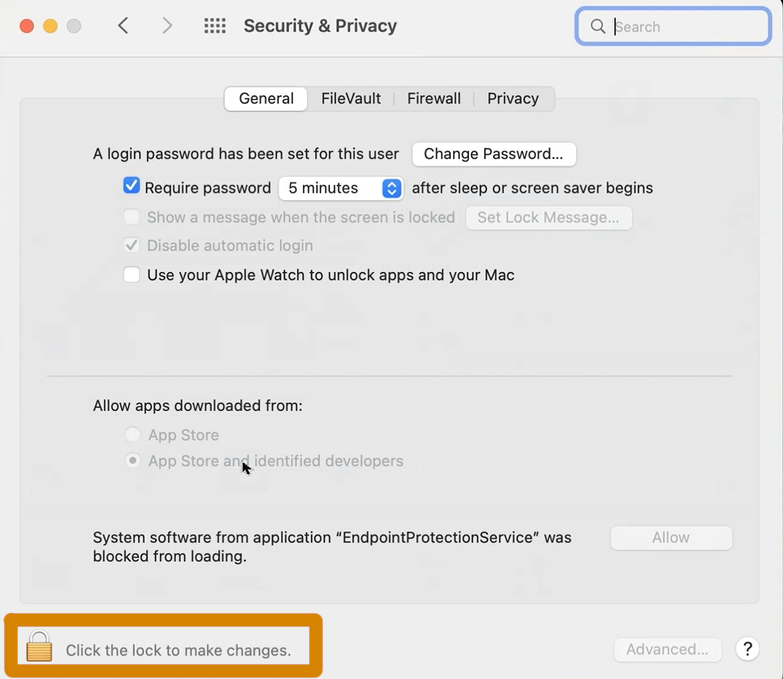
- Enter the administrator user credentials and click Unlock.
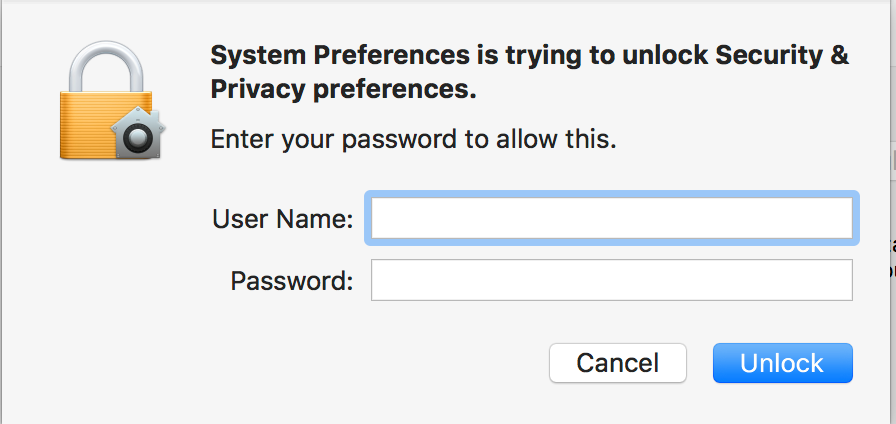
- Click the Allow button.
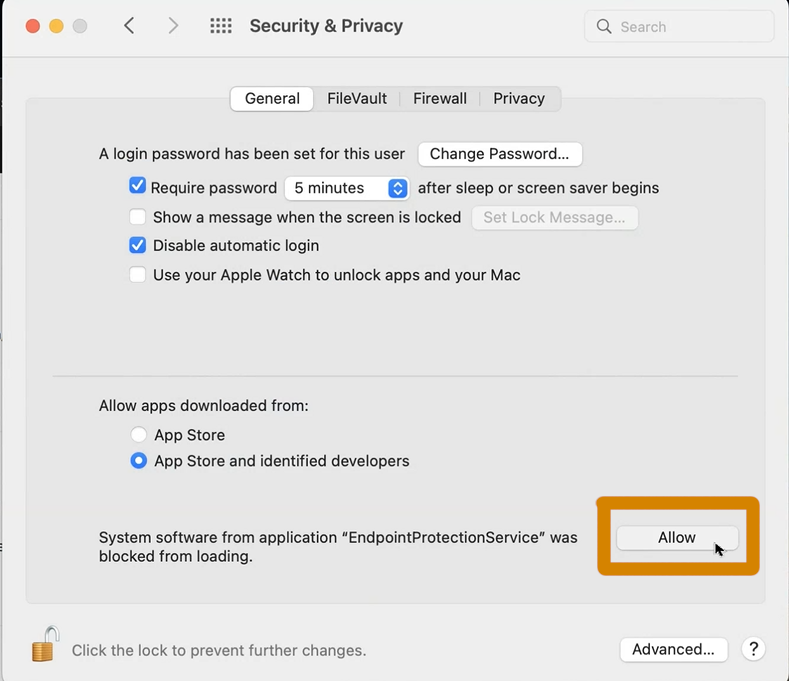
- Open Adaptive Defense 360 and click the Open hard disk access preferences button.
- Click the lock icon.
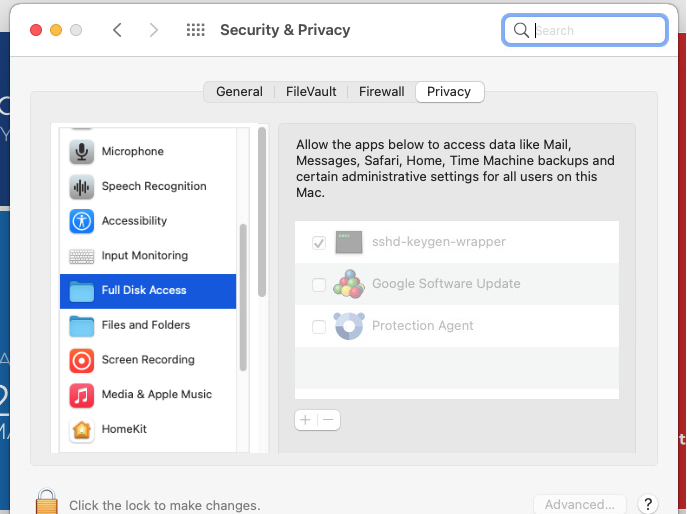
- Enter the administrator password and click the Unlock button.
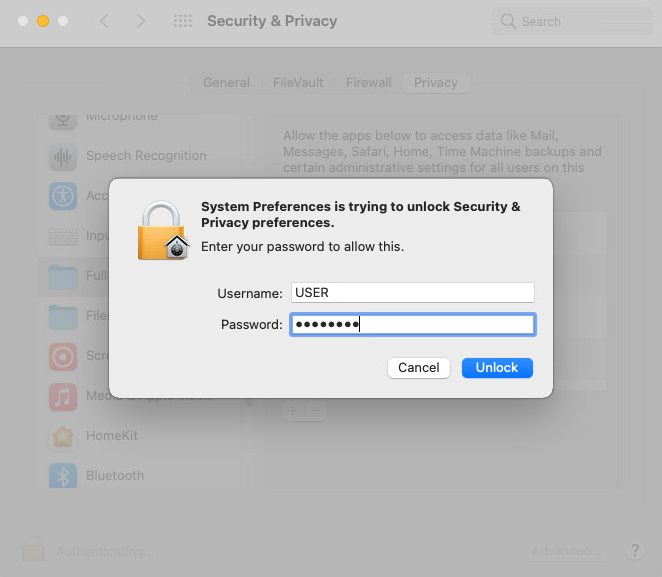
- Select the Protection Agent.
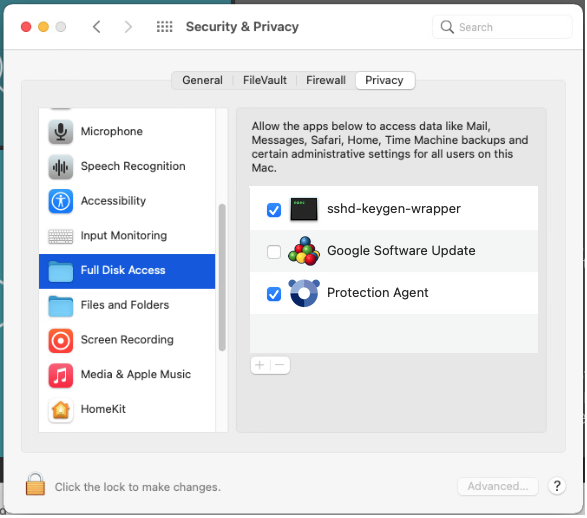
- Click the Quit & Reopen button.
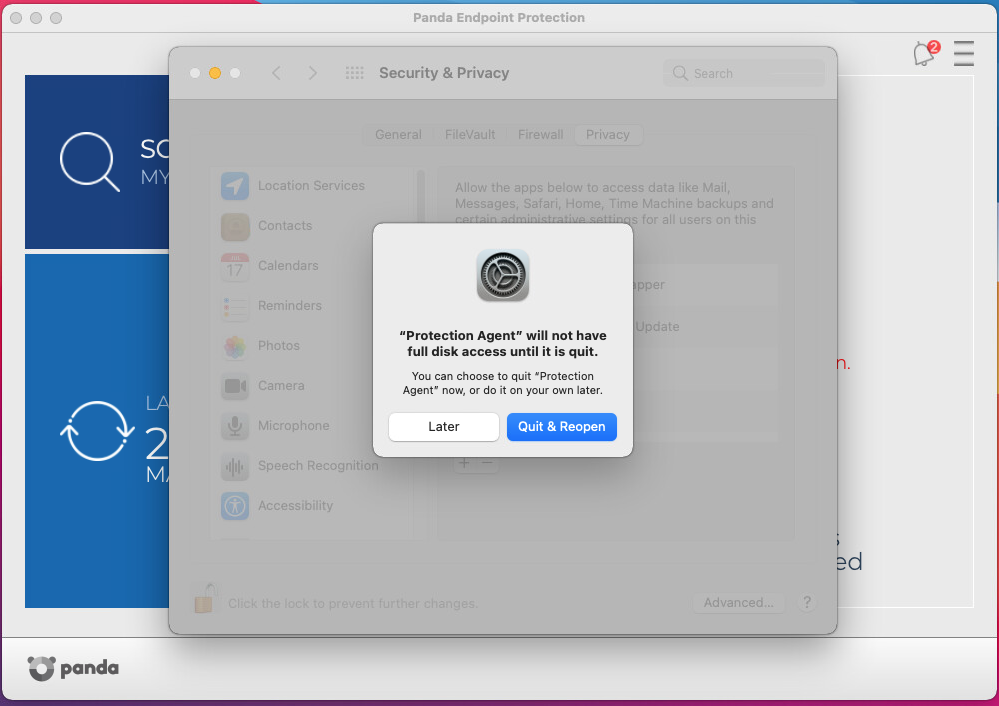
If you have macOS protection version v3.00.00, you must open Adaptive Defense 360 and additionally, allow the "NextLoader" application from Security Preferences.
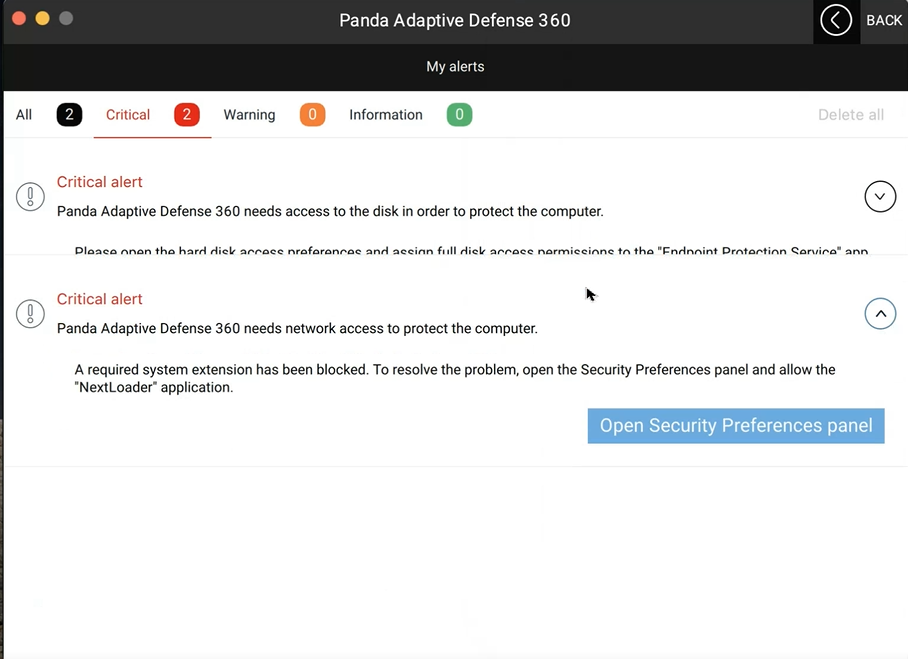
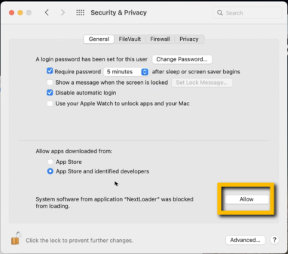
The protection is now working.
Allow EndpointProtectionService from Login Items
To allow EndpointProtectionService from Login Items, select the Allow EndpointProtectionService button from the warning message.
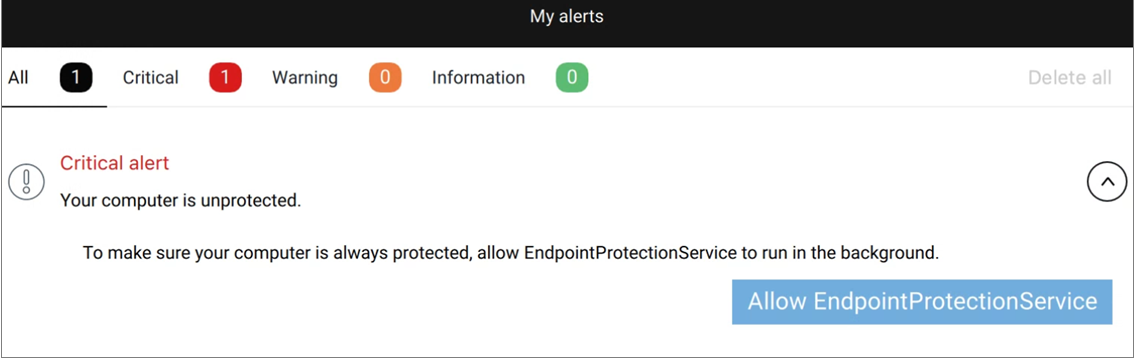
Enable the EndpointProtectionService.app toggle.
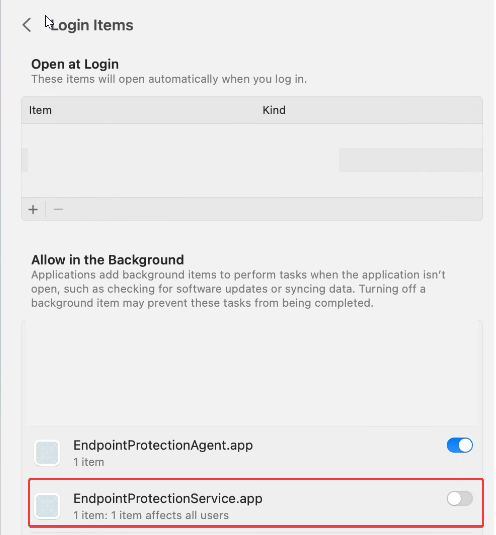
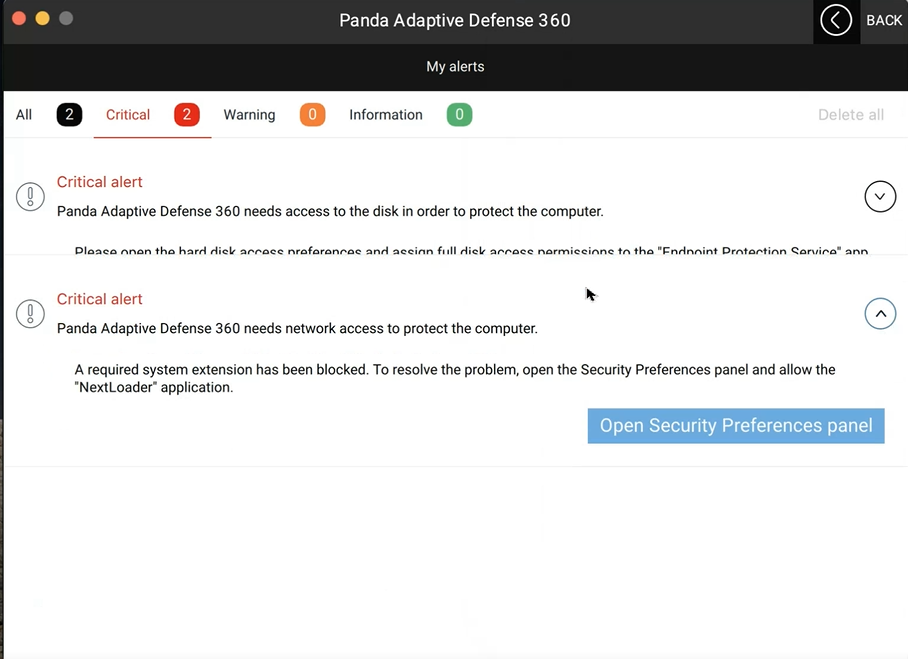
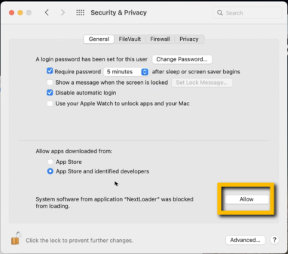
The protection is now working.
Allow EndpointProtectionService from Login Items
To allow EndpointProtectionService from Login Items, select the Allow EndpointProtectionService button from the warning message.
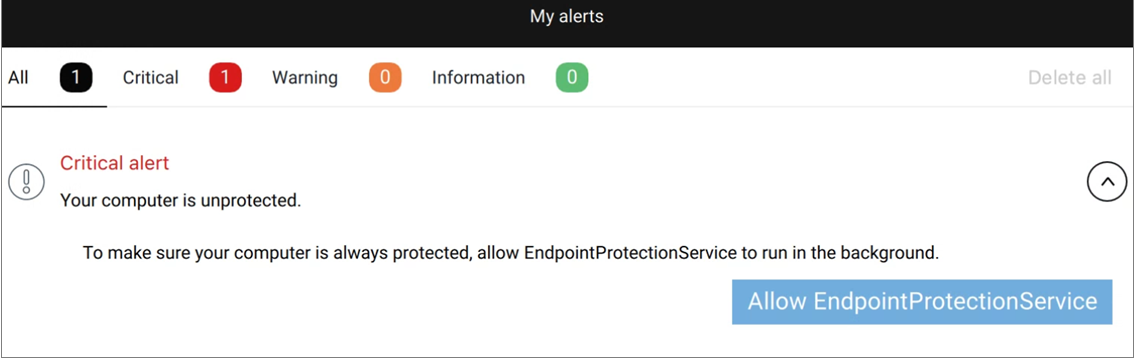
Enable the EndpointProtectionService.app toggle.
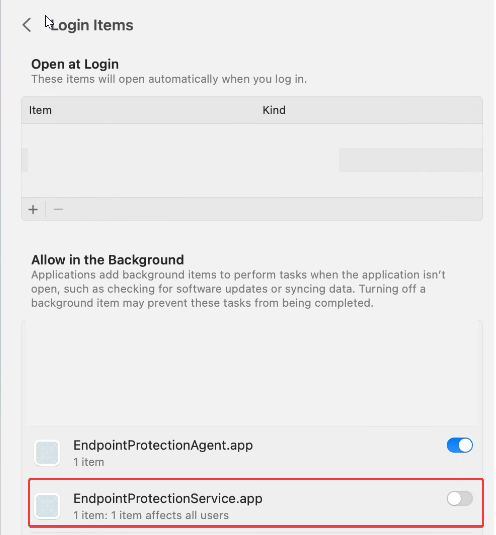
+ Instructions for macOS Mojave 10.14 or lower - Instructions for macOS Mojave 10.14 or lower
Symptoms
When your Panda product for macOS starts, macOS might block the kernel extensions necessary for Panda to work and you might get the following notifications:
To resolve it, you need to manually approve the Panda Kernel Extension. Follow these instructions:
Solution
When your Panda product for macOS starts, macOS might block the kernel extensions necessary for Panda to work and you might get the following notifications:
- System Extension Blocked on macOS.
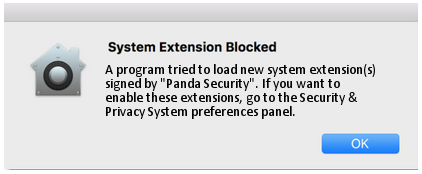
- Your computer is not protected notification displayed by your Panda product for macOS.
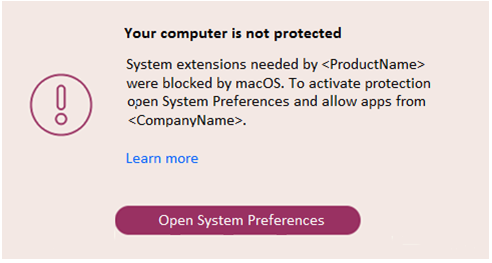
To resolve it, you need to manually approve the Panda Kernel Extension. Follow these instructions:
Solution
- Click OK when you get the System Extension Blocked message or click the Open System Preferences button:
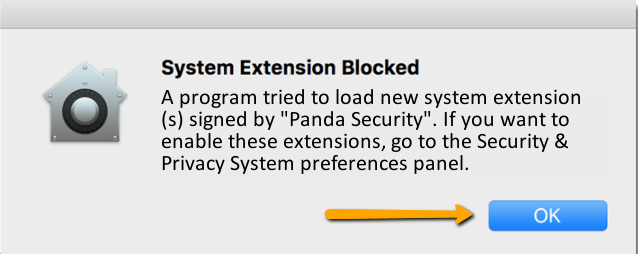
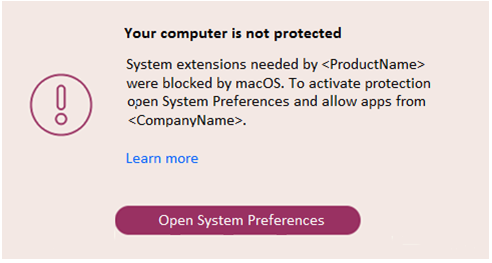
- From System Preferences, click Security & Privacy.
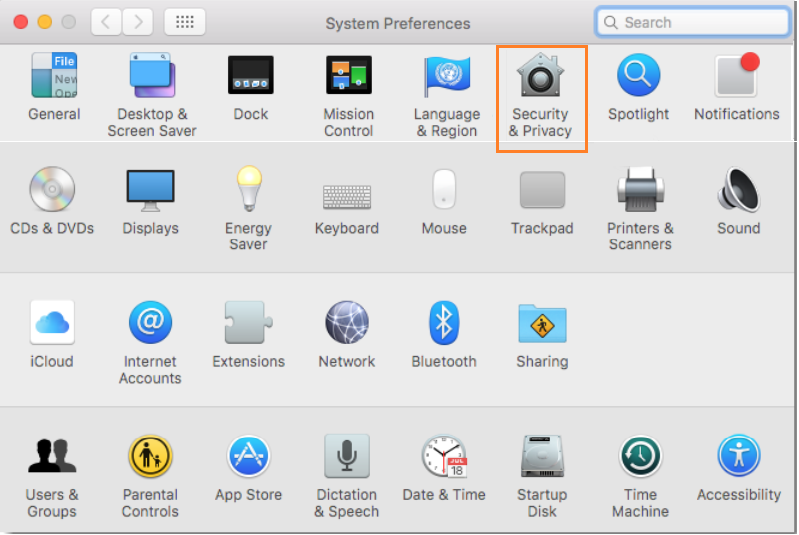
- Click the lock icon at the bottom left to allow changes.
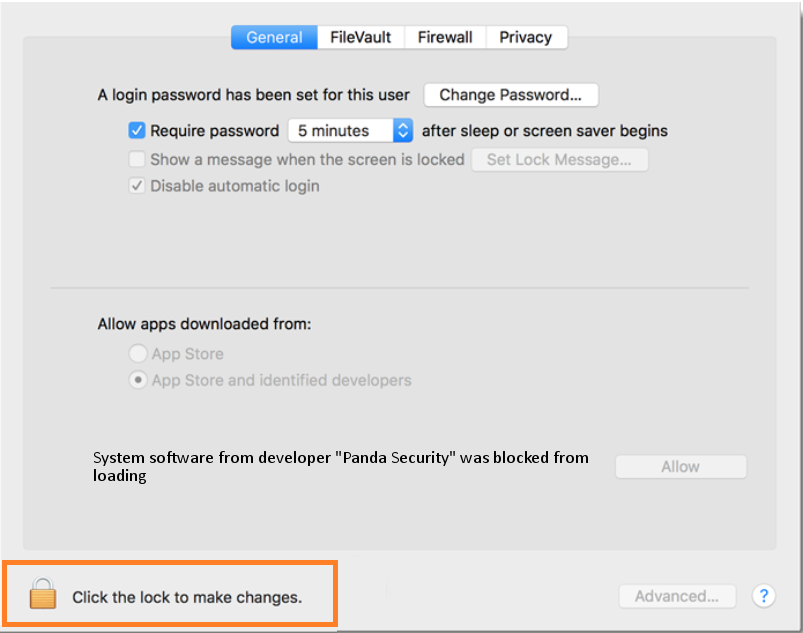
- Click the Allow button next to System software from developer "Panda Security" was blocked from loading.
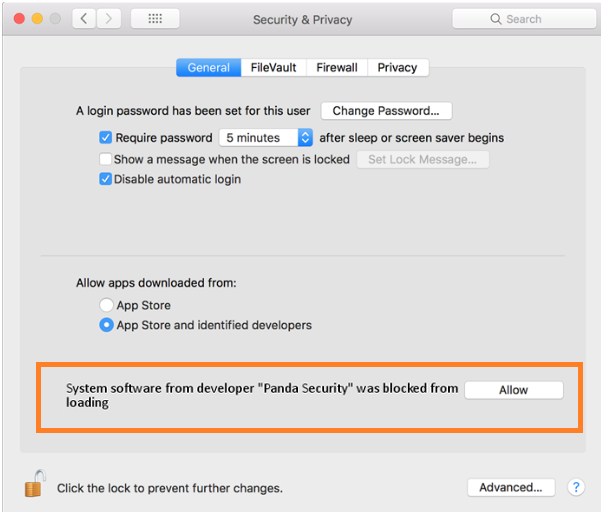
Related Articles
How to whitelist Panda Endpoint for macOS System/Kernel Extensions with Jamf Pro 10.x